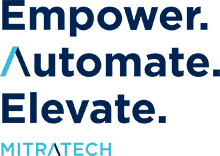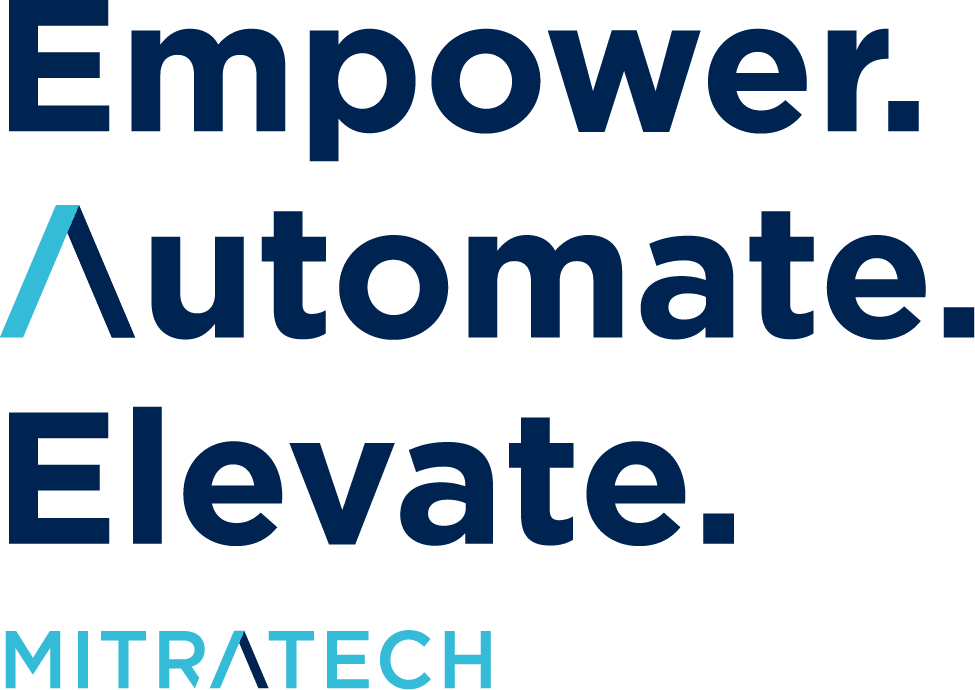Die Beherrschung des DORA-Rechtsrahmens
Die leistungsstarken Vorteile einer Partnerschaft mit der Alyne GRC-Technologie der nächsten Generation von Mitratech in Ihrem DORA-Ko...
Ein modernes Programm für betriebliche Resilienz
Verbessern Sie Ihre operativen Prozesse, erfüllen Sie einschlägige gesetzliche Anforderungen und verbessern Sie...
Umfassendes Risikomanagement für Hochschuleinrichtungen | Broschüre
Die Software-as-a-Service-Lösung von Alyne trägt dazu bei, das geistige Eigentum und die Integrität von CAUD zu schützen...
Höchste IT-Risikomanagement-Kompetenz
Erhöhen Sie Ihre Kompetenz im IT-Risikomanagement mit Hilfe der GRC-Lösung Alyne von Mitratech.
Zeit, Ihr IT-Risikomanagementprogramm auf die nächste Stufe zu heben
Erfahren Sie alles darüber, wie das Alyne. von Mitratech Ihr IT-Risikomanagementprogramm unterstützen kann.
Wertschaffendes IT-Risikomanagement und Technologie zur Einhaltung der Informationssicherheit
Mitratech's Alyne, innovative GRC-Technologie für 360° IT-Risikomanagement und Informationssicherheits-Compliance.
Verbessern Sie Ihr Risikomanagementprogramm für Lieferanten noch heute
Erfahren Sie alles über die Nutzung von End-to-End-Funktionen für das Risikomanagement von Anbietern mit Hilfe von Mitratech's Alyn...
Modernste GRC-Technologie für 360° Vendor Risk Management
Erfahren Sie alles über die einzigartigen Werttreiber und die wichtigsten Unterscheidungsmerkmale von Alyne in diesem...
Informationssicherheit: Erreichen der SOC 2-Konformität
Erfahren Sie, wie der Alyne von Mitratech Cutover zur SOC-2-Zertifizierung verholfen hat.
Wir sind hier, um zu helfen
Nehmen Sie Kontakt mit uns auf und wir beantworten Ihnen gerne alle Fragen dazu, wie Mitratech Ihren Erfolg unterstützt.